Rules Tool – Adding a Rule
The Rules Creation Tool allows you to easily create a set of Rules, then edit them to make them easy to read and understand.
Using the Add Rule button, you can quickly add as many Rules as you need. From the list below, you can directly edit the new rules’ name and icon.
- Use this button to add a new rule
- Active filter
- Filter rules by typing any string of characters
- Click on a rule’s icon to change it (see Graphical Assets page) – the default icon is a star.
- Click on the Pen icon to edit a rule’s title
- Click on the Wrench icon or double-click on a Rule to edit the content of a rule
- Click on the Trashcan icon to delete a rule
- Click on the leftmost arrow (or anywhere on the Rule) to display the current content of a rule (including Related Rules and Questions)
- Just drag and drop Rules to change the order they will be shown in the app
Don’t forget to use Caterogies to organize your rules – it will make them easier for you to filter and for users to browse.