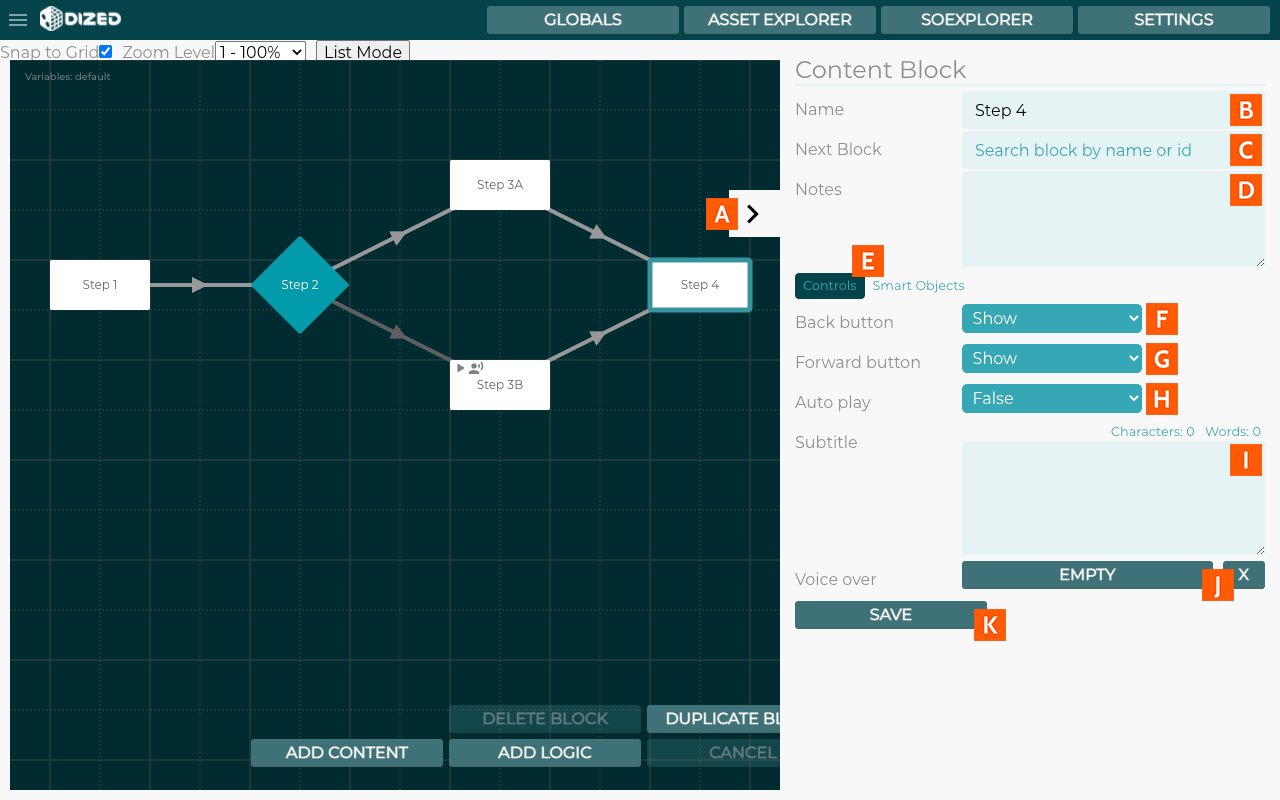Inspector – Overview
Overview
Flow Editor Inspector is where the basics setup for Steps is done. It’s only visible when a Step in selected in the Flow Editor.
Basics
- Hide/Show Inspector (only available when a step is selected)
- Name of the Step, shown on the Step in the Flow Editor
- Default Next Block
- Content Creator’s Notes – not visible to users
- Menu Tabs
Controls Tab
Flow Editor is where to story flow is created. This is the “base view” of the tutorial tool and from which the other parts of the tool are accessed.
- Default Back Button Visibility Status.
- Default Forward Button Visibility Status
- Default Setting for Autoplay.
- Step Subtitle.
- Voiceover file to be played with the Step. When a voiceover has been added, a play button is available here.
- Save Button. Cancel changes by deselecting the Step.
Smart Objects Tab
- List of Objects used in the Step. Listed is the Object Name and Object ID.
- Copy selected Objects with animations to the Clipboard.
- Paste copied Objects with animations from the Clipboard to the step. *
- Copy individual Object with animations to the Clipboard.
- Copy Object’s animations to Clipboard. Number shows how many animation segments the object has (button not available if Object has no animations).
- Paste animations from Clipboard to Object (This erases existing animation segments). *
- You might need to scroll sideways to see all the information on the Smart Objects Tab.
- Save Button. Cancel changes by deselecting the Step.
* Note: Clipboard contains the 10 previously copied Objects or animations. When pasting Object(s) and/or animation(s) with an existing object ID, the paste function replaces the existing object’s information rather than creating a new object. However, if no duplicate object ID is present, a new object is created instead.