General Guidelines
- Basic rulebook writing guidelines apply to each rule you create for the Rule Lookup Tool (e.g., good clarity, punctuation, and structure).
- Use your rulebook as a guide on how to create your rules. Creating the Rule Lookup Tool should be mostly about dissecting your existing rulebook, not writing rules from scratch.
- We strongly recommend that you use they/their or “player” in place of gendered pronouns when creating your rules. Using gendered pronouns may result in a rejection from us during the review process.
Each rule should describe a single concept or action to the player. This makes the rules more friendly when people are looking for a specific piece of information about your game.
If you are discussing about more than one topics in the rule, such as in the example above, it’s highly recommended to use separate text modules for each. It will help with the search & FAQ functions when players want to pinpoint their search queries to the rules.
There will be times when two or more concepts will be very closely related, either in explaining a concept fully or pointing out an exception to the player. These are the so called “Related Rules” and they’ll be explained later.
Illustration
Illustrating rules can be done in a number of ways. You can modify your existing rulebook illustrations or take the opportunity to make new graphics that explain the aspects of rules and concepts within your games with greater specificity and clarity because they can be broken into smaller or discrete steps because there are no page count limitations.
Full Width Illustrations
This largest of image options is ideal for impact and for clarity in complex scenarios.
Left and Right Aligned Images with Text
This option is recommended to tightly illustrate a rule text with a simple image (a single game component, for example).
Inserting icons into text
You may want to insert icons into your rule text to better explain a concept. You can do this by clicking the “Icon” button when editing text, and choosing an icon from the Asset Manager.