Logic Editor Actions
Each Action is one task, like change the value stored in a variable or go to a step.
- Add a new Action
- Delete Action
- Move Action (to reorganize the order of Actions)
-
Arithmetic Actions
Only for number variables
-
IncrementVariable
Increase the value of a Variable by defined amount. -
DecrementVariable
Decrease the value of a Variable by defined amount. -
MultiplyVariable
Multiply the value in a Variable by defined amount. -
DivideVariable
Divide the value in a Variable by defined amount rounded to nearest whole number.
-
Flow Control Actions
-
SetNextBlock
Set a new value for $NextBlock. This is a shortcut for SetVariable $NextBlock, which does the same thing.
NOTE: It’s important to make sure that the flow always continues from the Logic Step. Otherwise it’s the end of the Tutorial. -
GoToNext
Go to $NextBlock immediately. Rest of the Actions are cancelled.
NOTE: This action is automatically run at the end of the Logic Step unless the logic has been cancelled by another action first. -
GoToBlock
Cancel the rest of the logic and go to a specific Step.
-
Variable Control Actions
-
SetVariable
Set a value into a variable. Note that input options depends on variable type – for example it’s not possible to write text into a number Variable. -
CopyVariable
Copy the value of a Variable to another Variable. -
SetRandomNumber
Randomize a whole number into a variable with minimum and maximum values defined. -
ToggleVariable
Switch the value of a boolean variable (True / False).