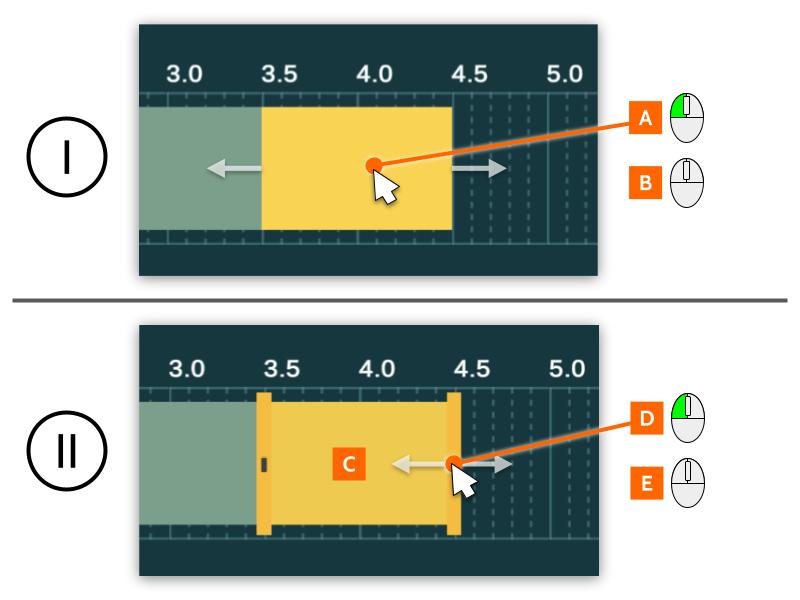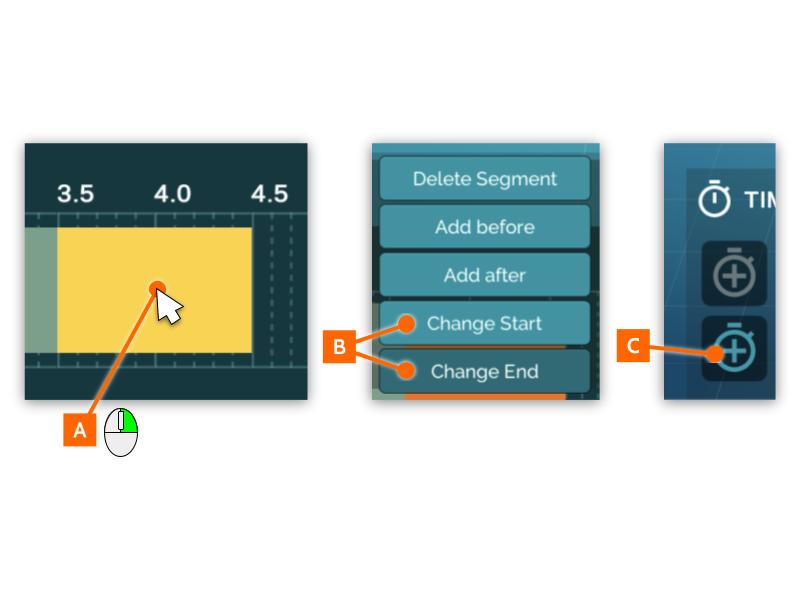Content Editor – Animations – Editing Segments
Adjust Segment Position:
- Grab Segment by clicking and holding down LMB
on top of it, and then drag left or right. - Let go when the segment is in the desired position.
Re-time Segment:
- Select a segment, this makes the segment indicators to appear.
- With LMB click and hold either the start or end indicator, and drag it left or right.
- Let go LMB the indicator is in the desired position.
Notes
- Animations snap to 0.1 seconds intervals.
- The order of animations segments cannot be changed.
- Animation cannot be moved “into” another animation segment.
New animation segments can be created by a couple of different methods:
Changing Start/End Positions:
- Click an animation segment with RMB (might require a couple of clicks) and select Change Start or Change End.
- Place Object to the desired new position with adjusted location, rotation and size.
- Deselecting the Object at this point cancels the animating action.
3. Click Set Animation End Position.
Notes
Animation Segments in Dized share the start and end positions with the neighboring Segments. For example, when an end position of a Segment is adjusted, it also changes the start position of the following segment automatically.