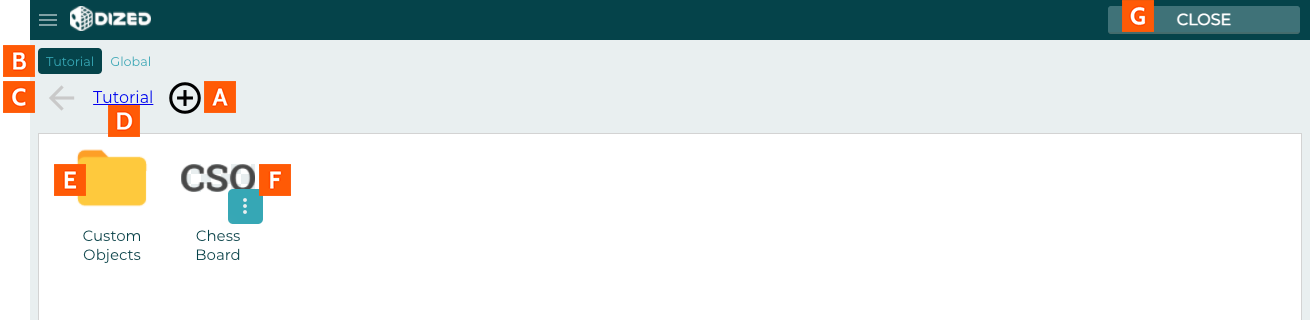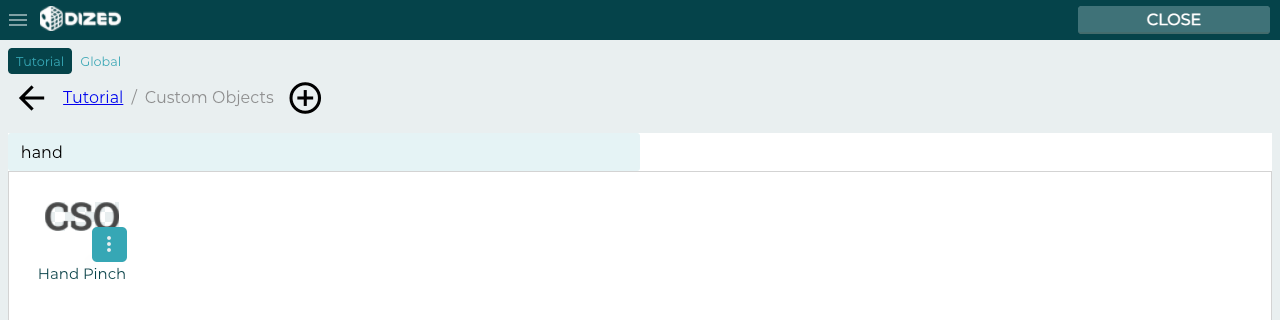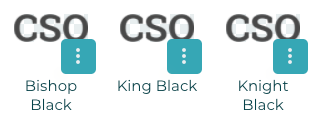Object Editor – Overview
Open up the Object Editor by clicking SOEXPLORER available in top right corner in the Flow Editor.
- Create New Object
- Tutorial Library (Global library not yet available)
- Go up one Category
- Current category
- A Category
- An Object
- Close Object Editor
Typing in the Object Editor will filter out Categories and Objects.
NOTE: The editor is also known as SOExplorer (Smart Object Explorer). All Objects used in Dized content can involve the usage of logic, which is why they’re considered to be “smart”.
Typing in the Object Editor will filter out Categories and Objects.
The Objects you setup in the SOEXPLORER (Smart Object Explorer) are pre-fabricated objects (also known as prefabs). Once you drag one of these from the library to a scene in the Content Editor, a clone of the prefab is created. You can do any modifications to these cloned objects without affecting the source object (the prefab).
This means that the cloned Objects (=all objects) can be individually edited in the Content Editor without those edits affecting the other similar Objects across the content. Similarly, when the source Object is edited in SOEXPLORER, those changes don’t automatically affect the already created clones. There is of course a way to update all the created clones to match their updated source (see updating objects).
Note that each cloned Object has its own unique Object ID. One Object with a specific ID can be used in multiple Steps, and allows you to easily sync object attributes between multiple steps. However, each Content Step cannot have multiple Objects with the same Object ID. If you try to (copy-)paste an object into a step that already has an object with the same ID, then the existing object gets replaced with the pasted one.
Object Editor
Source Objects
Content Editor
‘Cloned’ Objects