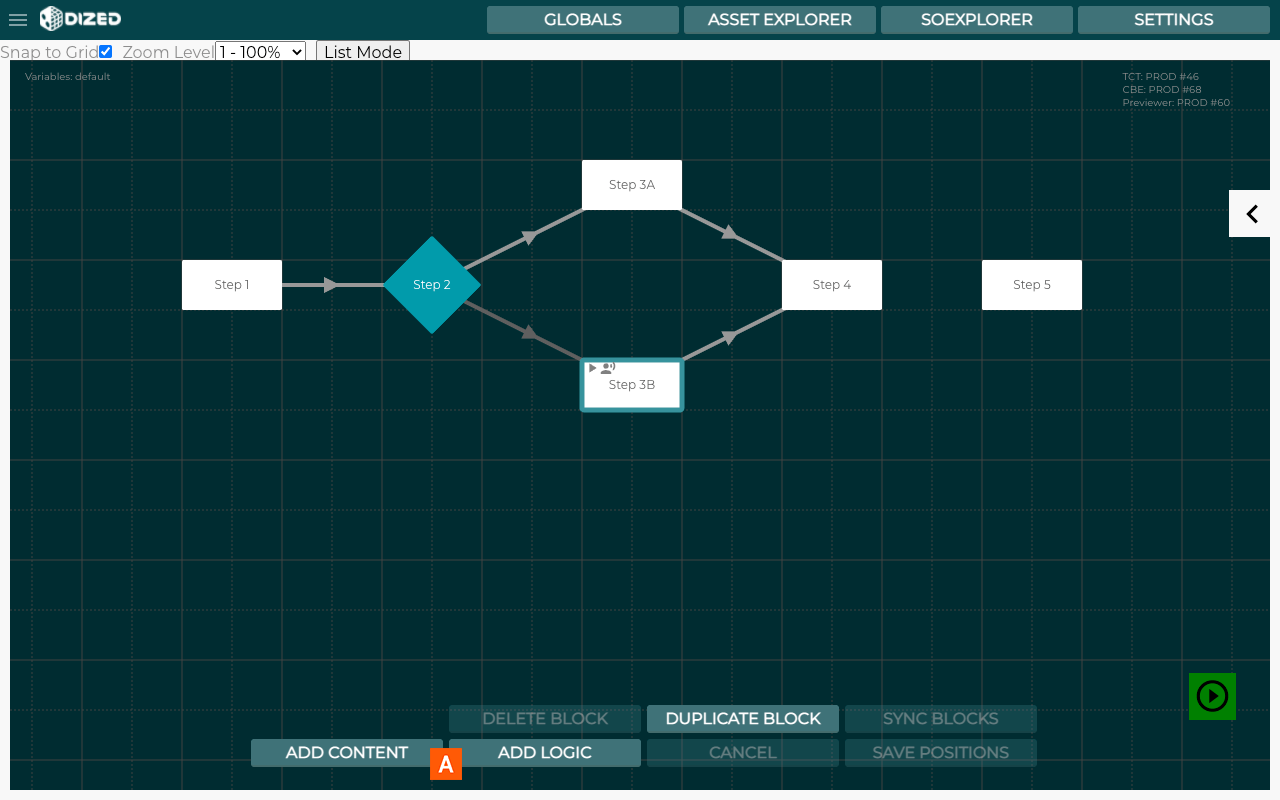Flow Editor – Adding Steps
- New steps are added with these two buttons.
If you don’t have any steps selected when you select or , the New Step (Content or Logic) will be created to the top left corner of the flow chart.
If you have a step selected, the New Step will be created to the right side of the selected step.
If you have multiple steps selected, the New Step will be created to the right side of the step that was selected first.
New step is automatically named with a number. For example, if the tutorial already has 15 steps (Content or Logic) created, the next step created would be titled Step 16.
The Add Content and Add Logic functions are not available when Steps have been moved around in the flow chart and new positions haven’t been saved yet with the Save Positions button.