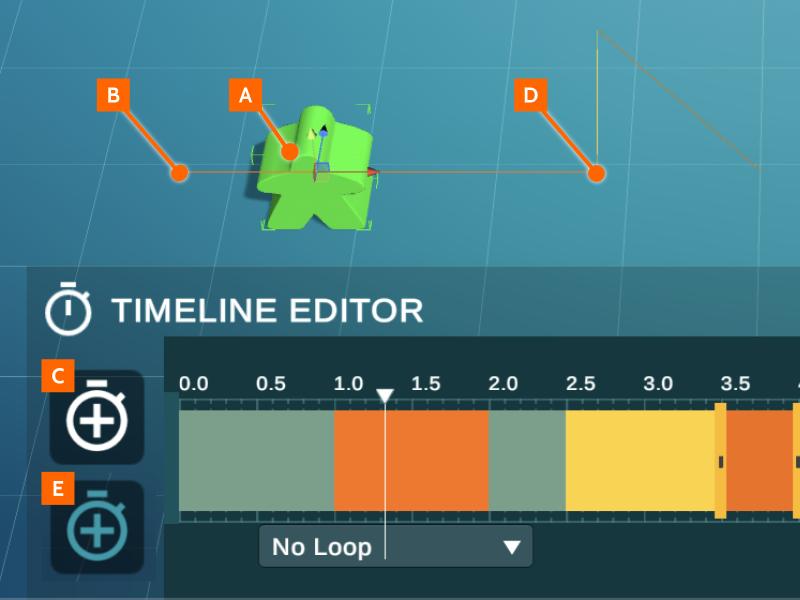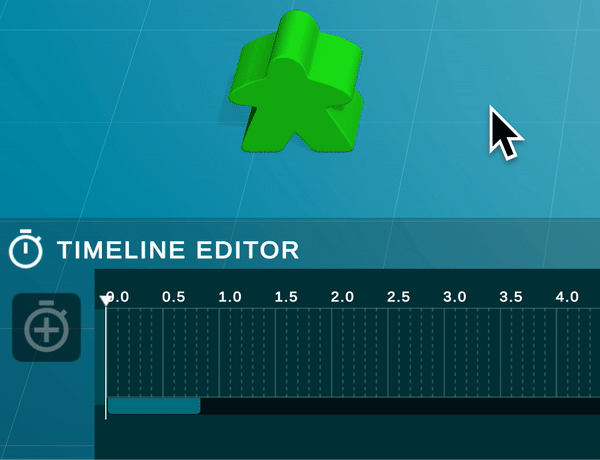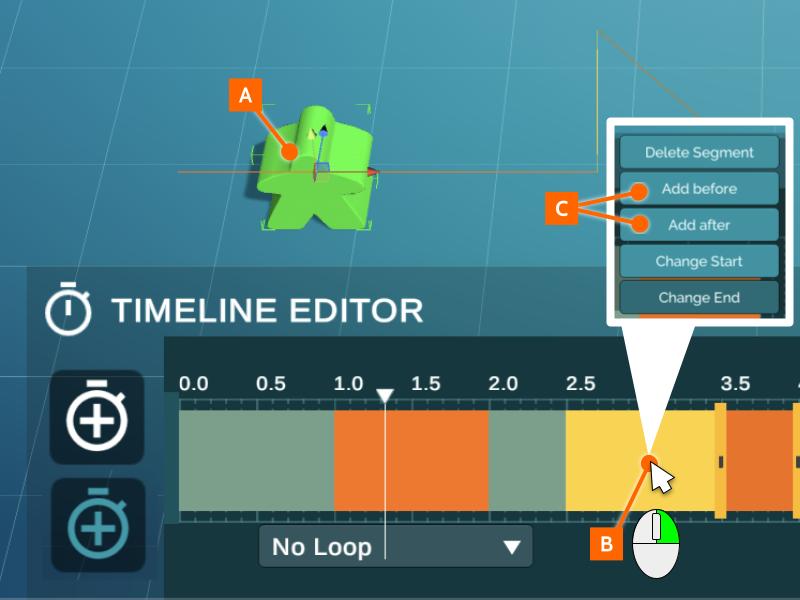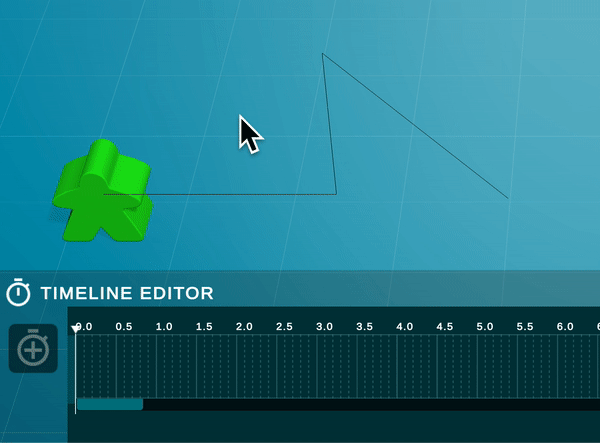Content Editor – Animations – Segments
New animation segments can be added by a couple of different methods.
METHOD I
- Select the object you want to add a new segment to.
- Place the object to the desired starting position with location, rotation and size.
- Click Set Animation Start Position.
- Place Object to the desired end position with adjusted location, rotation and size. Deselecting the Object at this point cancels the animating action.
- Click Set Animation End Position.
This creates a one second (1s) long animation where the Object(s) moves in linear from the set start to the set end position.
METHOD II
- Select one Object you want to a new segment to.
- RMB an existing animation segment to open up the
Animation Segment Menu (you may need to click a couple of times). - Choose Add Before or Add After.
This creates a one second (1s) long animation segment into the timeline before or after the selected segment. Note that for this segment the start and end positions are the same so no animation happens during it until the change the start or end point.