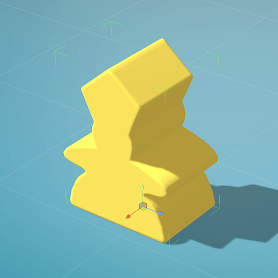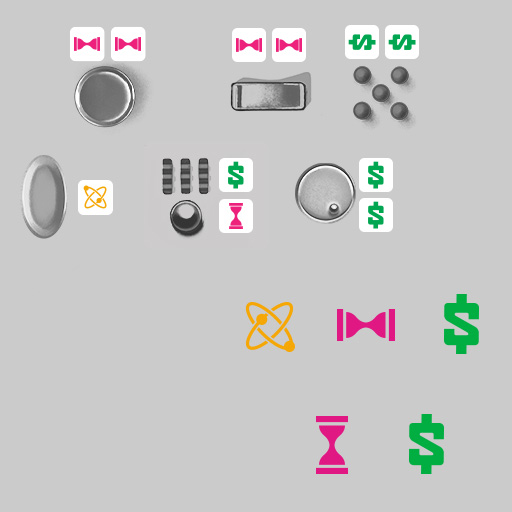Object Editor – Custom Objects
Custom Objects are used to allow the uploading of a custom 3D model. These Objects can be created using any 3D modeling tool, such as Blender that can export OBJ files.
Things to take into account when creating a 3D model for Dized:
-
Object Dimensions
- Object size should be to scale (in mm).
- Scale between all of your models should be consistent. Consistent scale makes your assets easier to work with.
-
Object Polygon Amount
- Current limit is 10,000 polygons per Object. This upper limit should be reserved for very complex or detailed objects. Most objects should be a tenth of that count. The less polygons a model has, the smoother the content will run, especially on older devices.
-
Object Rotation
- Properly rotated Objects are faster to get into the desired position in the Content Editor.
- In Blender, orient the “front” of your model to the +Y axis and apply the rotation. When imported into the Content Block Editor it will be facing the camera.
-
Object Anchor Point
- Object rotates around its Anchor Point so a well placed Anchor Point makes manipulating the Object easier.
-
Single texture Map
- Every custom/imported model uses a single texture map.
The model shown here is a custom meeple for Carcassonne (by Hans im Glück): the Abbot. It has no texture but a yellow material color has been applied.
Custom Objects can also use UV texture maps. For example, below is an example of a texture map for the Fidget Factory (by Antsy Labs) and how it looks applied to the custom model of their in-game fidget cube piece(s).
UV mapping is the 3D modeling process of projecting a 2D image to a 3D model’s surface for texture mapping. The letters “U” and “V” denote the axes of the 2D texture because “X”, “Y”, and “Z” are already used to denote the axes of the 3D object in model space… (Wikipedia)
This is the Fidget Cube game component and texture from Fidget Factory by Antsy Labs.